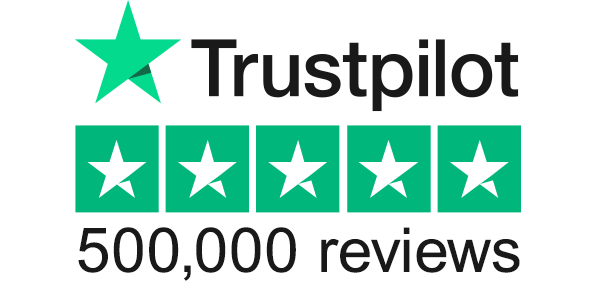Our site uses cookies to give you the best experience. or continue shopping if you're happy.
Accept & closeBe More Productive With These Microsoft 365 Tips
Find out more about some of the coolest features available with Microsoft Office 365, the cloud-based solution to boosting productivity.
If you use a computer for work, it’s more than likely you’re tapping into Microsoft Office most days of the week. But perhaps by now you’ve made the upgrade to Office 365, Microsoft’s cloud-based app suite that features fan favourites like Word, Excel, PowerPoint, OneNote, and Outlook.
Available on desktops, laptops, smartphones, and tablets, Office 365 is Microsoft’s all-in-one productivity solution, bundling some of the company’s most popular software into an annual subscription plan.
But that’s just the tip of the iceberg. Microsoft is constantly updating Office 365 with new features designed to make your workflow super-smooth. As fantastic as that is, it does make it difficult to keep track of all the tricks and tools at your disposal. But worry not! Because we’ve rounded up some of our favourite shortcuts to help you help yourself.
Make assignments easier with mentions
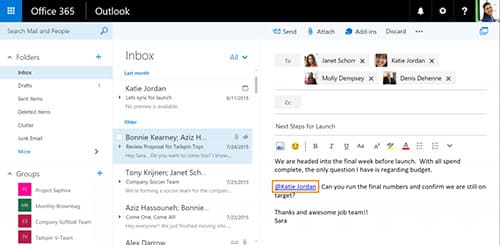
If you use Outlook to manage your emails, then you might want to get to grips with the mentions feature. By harnessing the power of mentions, you can tag individual people in emails to assign tasks with clarity and ease.
To mention someone, all you need to do, is, well, mention them by hitting the '@' key and typing their name. Naturally, mentions work both ways, and you can even filter your own inbox by looking at all the emails you've been mentioned in, making it easier to keep track of those pesky email chains.
Become a collaborator with co-authoring
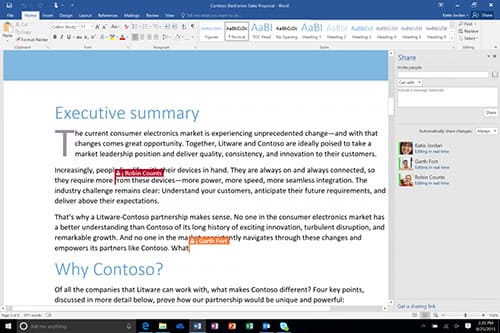
Microsoft 365 is a cloud based suite, meaning you can save all of your documents to OneDrive and access them anytime, anywhere. By sending your files skyward, you can also grant your friends and co-workers the power to make edits on the fly, opening up an entire world of digital collaboration.
That's called co-authoring, and there are two types supported in Office. The first is regular co-authoring which locks proportions of the document while changes are being made. And the second is real-time co-authoring, which is where two or more people can type and make changes instantly as f they were all working on the same device.
It's a infinitely useful trick that means you don't have to be in the same room, or even the same country, to collaborate with your peers. Magic!
Snap and share with Office Lens
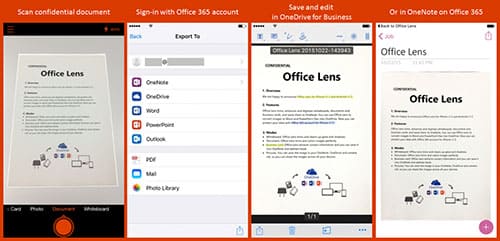
Though not part of the Microsoft 365 suite, Office Lens is an iPhone app that scans, cleans up, and saves handwritten scribbles and documents as PDF files in the OneDrive cloud.
Before now, it was a quick and easy way to share meeting notes and business cards, scan receipts, and circulate documents that need signing. Following an update, however, Office Lens users can now sign into their Microsoft 365 account to save documents to OneNote, Word and PowerPoint.
It's the unifying solution that makes organising your digital workspace even easier, and gives you the power to easily edit and share your scanned docs with colleagues and friends.
Create presentations that shine with Morph
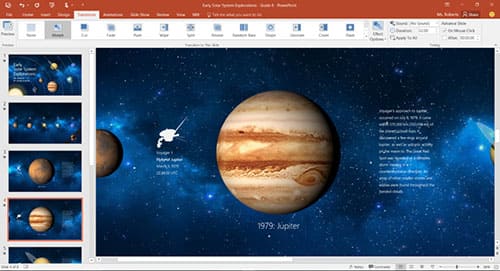
Delivering a presentation that captivates your audience can be tough, so it's important to take all the help you can get. That's where Morph, your new guardian angel, comes in.
Morph is a relatively new tool that you might not have stumbled across unless your a frequent flyer. It makes PowerPoint presentations more dynamic by creating seamless animated transitions between slides. It can be used to breathe life into stale text and images, or turn 3D shapes into miniature motion pictures, and is currently exclusive to Microsoft 365 users. You lucky thing.
Image Sources: Office 365 Header / Mentions / Co-authoring / Morph / Office Lens