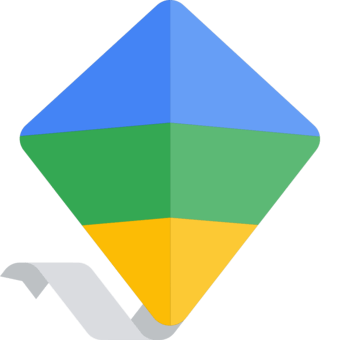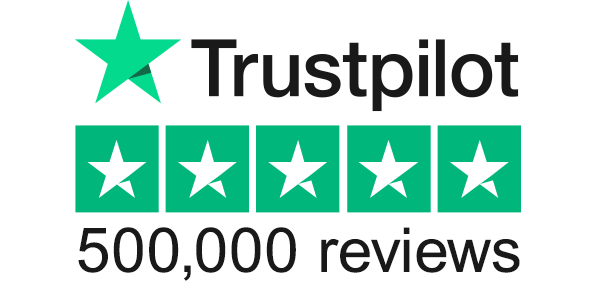Our site uses cookies to give you the best experience. or continue shopping if you're happy.
Accept & closeKeeps things simple.
Chromebooks keep things simple. Using the Chrome OS operating system from Google, they’re perfect for students who are heading back to the classroom. They’re super-easy to use and boot up in seconds, so you can get to work immediately. Plus, with G Suite, you’ll have everything you need to ace the academic year.
Google Tools for School
G Suite for Education
Chromebooks give you all the tools needed for school with G Suite.
Google Classroom lets you check in on your kid’s assignments, get in touch with their teachers, and view feedback and grades. So, you’ll always know how they’re doing. With Calendars, you can even see your child’s specific class and what events and assignments they have coming up.
As if that wasn’t enough, Access Drive works as your child’s virtual backpack. They can store their documents and assignments securely, keeping their work saved automatically and ready to access.
Works with Microsoft® Office online
Worried about not having access to all the best software? No need, because Chromebooks work with Microsoft® Office online. You won’t be able to directly download programmes though, but it’s okay, since you can access them all through the web. So, once you’ve logged into to your Office or Outlook account, you’ll be able to easily move between Word, Excel® and PowerPoint®. Your emails, Google Docs, Sheets and Slides will also be there – there’ll be no stopping you.
Additional functionality available with a Microsoft 365 subscription. Microsoft, Excel and PowerPoint are registered trademarks of Microsoft Corporation.
Simple Set Up
Set up easily: Even when you are in a hurry, just log into your G Suite for Education or Family Link supervised Google Account, and you’ll find your Google Drive files and Chrome preferences on your new Chromebook.
Parental Features
Want to keep your kid focused? Take control of their devices with the Family Link app. You can set digital ground rules to make sure they don’t get distracted from their work.
Work & Play Offline
You don’t even have to be connected to the internet to get stuff done. Recent documents, spreadsheets, presentations and emails are all there to work on with offline access. It’s pretty useful.
Taking a break from studying? There’s still lots of fun to have offline. Play supported games without internet or download full episodes of your favourite shows from Netflix or Disney+*. Then you can watch the latest episodes no matter where you are without Wi-Fi.
*subscription required
Entertainment Options
Kick back & relax: Access apps that keep you entertained at home, like Netflix, Disney+, and more on Google Play. Enjoy the latest games, music, movies, TV, books, and magazines.
1. All Chromebooks launched since January 2019 come with the Titan C security chip except for the Lenovo 100e, Chromebook 2nd Gen MTK and the Lenovo 300e Chromebook 2nd Gen MTK, which come with a different security chip.
2. Boot up speed varies depending on device.
3. A user needs to enable offline access in different apps to take full advantage of Chromebook’s offline capabilities. Battery life may vary based on device and upon usage and other conditions.
4. If a student is using a personal device at home, they will need to log into their .edu account to get school-managed settings.
5. Works on Chromebooks with the Google Play Store enabled. Refer here for more details. Additional functionality available with a Microsoft 365 subscription. Microsoft, Excel and PowerPoint are registered trademarks of Microsoft Corporation.
6. Pre-download content and enable offline access for documents, presentations, and emails to view offline later.