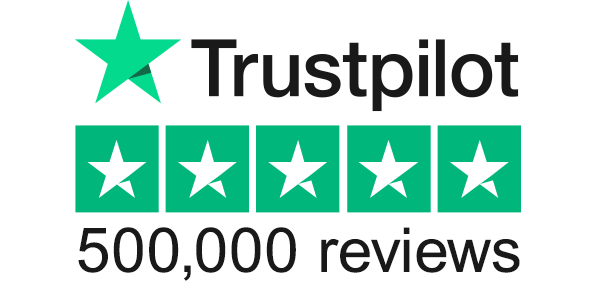Our site uses cookies to give you the best experience. or continue shopping if you're happy.
Accept & closeHow to Keep Kids Safe Online
Check out our top tips for internet safety!
While there’s no denying that the internet is an amazing resource, which has both brought us closer together and made the entire world available at the click of a button, it can also be a scary place.
If you’re the parent of a little one, you’ll know how digital-savvy our kids are growing up to be. As a parent of 2 boys (3 and 6), I’m stunned by how things that took me years to learn, are now second-nature to them – which is both a blessing and a curse to a parent.
Inevitably, your child will be using devices which are connected to the internet – whether smart phone, tablet or PC, they all present possible dangers if you aren’t aware of the risks. But that needn’t scare you off – all you need to do is ensure you put the right controls and restrictions in place.

As a parent of smaller children, I’m going to focus this article on how you can keep your little ones safe online – but that’s not to say some of these tips don’t apply to older children.
However, If you’re worried about the safety of your teenager online, whether from bullying, grooming or other dangerous issues, make sure you read-up on the best sites and charities that can help. The NSPCC has a particularly good site, as does ‘Get Safe Online‘
Here are my 8 tips for keeping your child safe online
1. Familiarise yourself with the inbuilt parental controls of the sites you allow them to use. This is particularly important if you let your children use a search engine like Google – even if they aren’t searching for anything nefarious, you’d be amazed by what some of the most innocent search terms can turn up, particularly in an image search. Thankfully, Google (and others) offer very easy-to-use controls for your to setup.
2. Use passwords liberally. With online spending and one-click purchases now prevalent pretty much everywhere – not to mention games and apps with ‘in app purchases’, it’s very easy for your child to spend money without your knowledge – sometimes even without their own! Make sure all possible purchase avenues have a password attached to them – and be careful about using your browser’s “Save password?” option too!
3. Consider using a parental control service, such as NetNanny or ParentKit, to setup ‘zones’ and restrictions – as well as controlling what your child does and doesn’t see, they allow your child to browse safely on many sites which might normally be considered risky, such as Wikipedia.
4. If your child has access through their own device (such as a smartphone), setup safety controls either at the router level (i.e. if they are accessing the internet through your wi-fi) or with the service provider – all the major phone networks offer controls, and often it’s as simple as calling up and saying “This account is used by an under-13 child”.

5. Keep it visible. One of the easiest things you can do to keep your child safe is to ensure the device they are using is in a shared room, such as the lounge. Being able to walk past and see what they’re up to is a lot simpler than having to hang around in their bedroom, cramping their style. Don’t listen to the complaints either – “All my friends have an X in their room!” is the oldest trick in the book!
6. Talk to your child. As well as having regular discussions about what is and isn’t appropriate for your child to do online, make sure you let your child know that they can talk to you about any questions or concerns they might have. If they think they can’t talk to you, you have very little control over what somebody else is telling them.
7. Consider an ‘ad block’ tool. I personally used ‘AdBlock’ on Google Chrome, which excludes the majority of adverts from sites we visit – not because I hate adverts (I work in marketing – I love ads!) but because often, even the site owner themselves has little control over what advert is being shown. Better to be safe than sorry.
8. Know their logins. If you decide that your child needs their own email address or account on a site, make sure you know the password so you can keep an eye on what they are sending and receiving. They might complain at first, but if you make it a condition of having it, they’ll soon give in.