Our site uses cookies to give you the best experience. or continue shopping if you're happy.
Accept & closeSun. Sea. Tech. Easy!
Getting the most out of your tech, this holiday season.
Technology: Making your life as easy as possible
As the summer holiday season approaches, we use our tech more than ever.
Before we go away, our gadgets help take the stress out of booking travel and researching a holiday destination, and when we’re on holiday we can use our tech to capture family memories, entertain us, and even find our way around new locations.
ao.com sells a wide range of computing products all designed to make our life easier; this guide aims offers practical advice and top tips to ensure you get the most out of your gadgets while you’re away.
Holiday Tech Survey
Modern life can be busy and stressful and we all look forward to a holiday, a chance to escape from the norm and enjoy some time with our families, relaxing. Many of us spend our downtime at home on our smartphone, tablets and laptops but what about when we’re away?
We carried out a survey to ask the UK public how important their gadgets are to them when they are on holiday. Can they really live without them for a few weeks or are they an integral part of their trip?
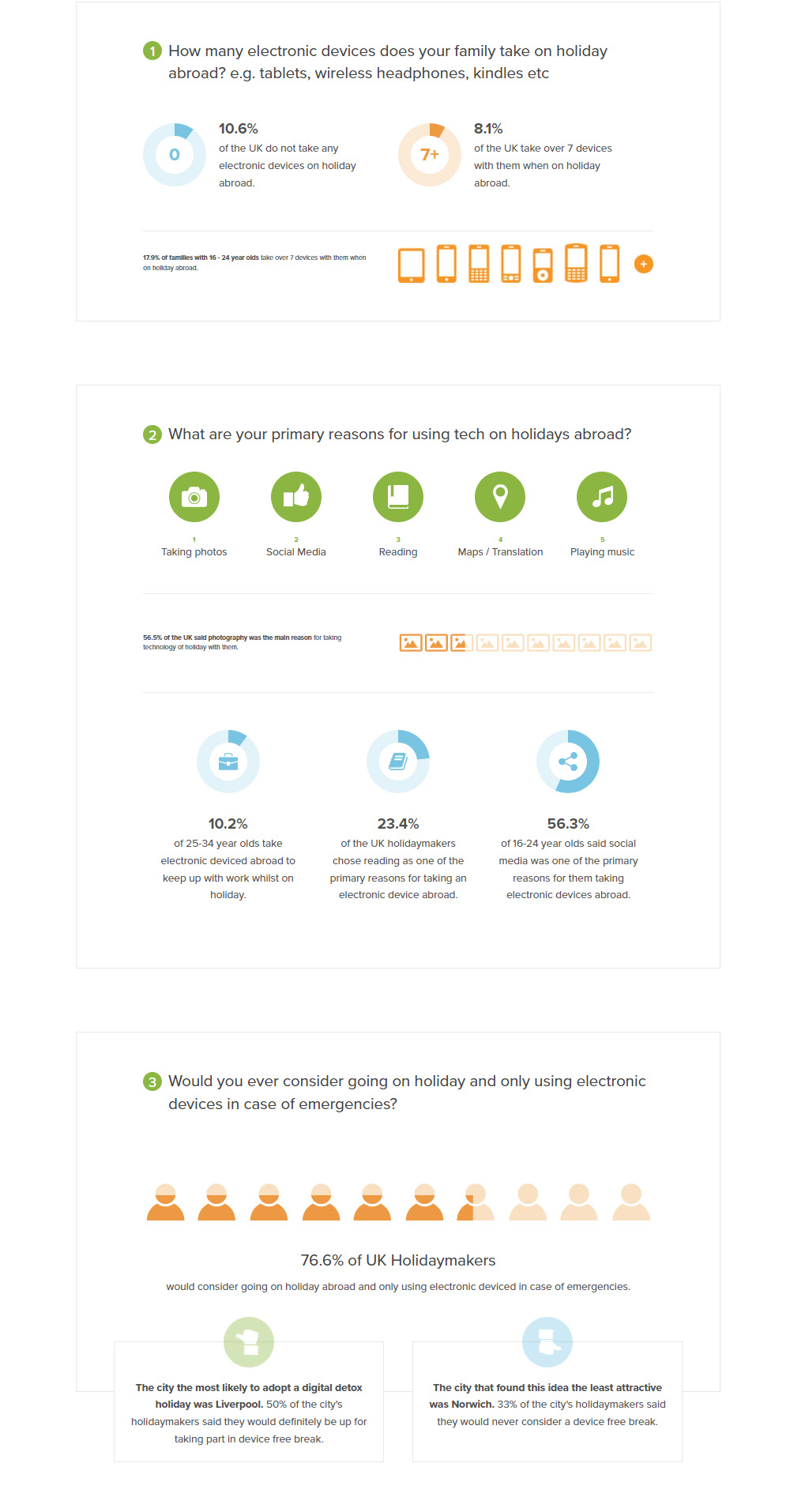
An intro to apps
Apps offer the perfect solution to make your life easier on-the-go. Whether you’re looking to edit photos, keep in touch with family, shop, find the best restaurants, there is an app for it. Here is our list of some of the best...
The top 18 apps to use on holiday
- Photo editing
Snapseed
Produced by Nik software, a subsidiary of Google, Snapseed enables users to enhance photos and apply digital filters to them.
VSCO
a free app that lets you fine-tune your photos, make minor adjustments and test filters.
Splice
instead of filtering your photos so all they all look the same, this app focuses on the colour, making the images look sharper and brighter.
- Maps
Google Maps
An app by Google, which comes as standard on many devices, it offers satellite imagery, street maps, 360 panoramic views of streets as well as real-time traffic conditions and route planning for travelling by foot, car, bike or public transport.
Maps.me
A free, open source mobile app which provides offline maps of 345 countries and islands based on OpenStreetMap data.
Lonely Planet app
Helps you get to the heart of a destination with guides by Lonely Planet packed with offline maps, phrase books and a currency converter, as well as advice from on-the-ground experts.
- Translation
Google Translate
A free multi-lingual machine translation service developed by Google to translate text, speech, images and real-time video from one language into another.
iTranslate
A translation and dictionary app which translates text, websites or voice-to-voice conversations in more than 90 languages. It also has an offline mode which allows you to use the service abroad without having to pay expensive roaming charges.
SayHi Translate
Provides accurate speech recognition by combining language with dialect.
- Entertainment
Kindle
This free app from Amazon puts more than 1.5 million books at your fingertips and you don’t need to own a Kindle to use it. You can download the app onto your mobile device and enjoy reading on the go.
Netflix
Is the world’s leading subscription service for watching TV episodes and films on your mobile device. The free app comes as part of your membership and means you can watch thousands of episodes on your phone, laptop or tablet.
Spotify
A digital musical streaming service that gives you access to millions of songs, podcasts and videos from artists all over the world.
- Games
WordCookies
A word puzzle game where you have to find all the hidden words in a jumble of letters; great for improving your vocabulary, concentration and spelling skills.
Ballz
From Ketchapp, this is a mix between old school Pong and Threes, where you have to shoot at blocks of numbers with a ball in the bottom of the screen, and obliterate as many of them as possible.
Bubble Popper
An addictive block-sliding game, where you touch the screen to pop an endless supply of connected coloured bubbles. The more you pop, the more points you earn.
- Things to do
Trip Advisor
With more than 500 million reviews and opinions by travellers, this app makes it easy to find the best hotels, restaurants and things to do, wherever you are.
Zomato
This is one of the more popular ways to find restaurants, cafes and bars; plus, you can read blogger reviews of restaurants to help you make a decision on where to visit.
Open Table
This app helps you to find and book a table at a restaurant; plus, you get rewarded with dining credits every time you dine out.
Tips for using public Wi-Fi networks
Wi-Fi hotspots in public places can come in very handy, but are often not secure. If you connect to a network and send information through websites or mobile apps, there is a danger that it could be accessed by someone else.
To protect your information when using these hotspots, you should only send information to sites that are fully encrypted, and avoid using mobile apps that require personal or financial information.
- How Encryption Works
Encryption is vital in keeping your personal information secure online. It basically works by scrambling information you send over the internet into a code which is not accessible to others. When you’re using wireless networks, it’s best to send personal information only if it’s encrypted — either by an encrypted website or a secure Wi-Fi network.
- How to tell if a website is encrypted
Whenever you send an email, share digital photos and videos, use social networks, or bank online, you’re sending personal data over the internet. The information you share is stored on a server — a powerful computer that collects and delivers content. Many websites, such as banking sites, use encryption to protect your information as it travels from your computer to their server. To determine if a website is encrypted, look for https at the start of the web address (the “s” is for secure).
TOP TIP: Some websites use encryption only on the sign-in page, but if any part of your session isn’t encrypted, your entire account could be vulnerable. Look for https on every page you visit, not just when you sign in.
- What about mobile apps?
Unlike websites, mobile apps don’t have a visible indicator like https. Researchers have found that many mobile apps don’t encrypt information properly, so it’s a bad idea to use certain types of mobile apps on unsecured Wi-Fi. If you plan to use an app to conduct sensitive transactions — such as shopping with a credit card, or accessing your bank account — use a secure wireless network (at home) or your phone’s data network (often referred to as 3G or 4G).
- Don’t assume a Wi-Fi hotspot is secure
Most Wi-Fi hotspots don’t encrypt the information you send over the internet and aren’t secure. In fact, if a network doesn’t require a WPA or WPA2 password, it’s probably not secure.
Hacking tools are readily available online, making it easier than ever before for users with limited technical know-how to hack into accounts accessing your personal information, private documents, contacts, family photos, and even your log-ins.
Check the encryption
When using a hotspot, only log-in or send personal information to websites you know are fully encrypted. To be secure, your entire visit to each site should be encrypted – from the time you log in to the site until you log out. If you think you’re logged in to an encrypted site but find yourself on an unencrypted page, log out straight away.
Use a VPN
If you regularly access online accounts through Wi-Fi hotspots, use a virtual private network (VPN). VPNs encrypt traffic between your computer and the internet, even on unsecured networks. You can get a personal VPN account from a VPN service provider. VPN options are also available for mobile devices to encrypt information sent through apps.
Use different passwords
Do not use the same password on different websites. It could give someone who gains access to one of your accounts access to many of your accounts.
Check your settings
Consider changing the settings on your mobile device so it doesn’t automatically connect to nearby Wi-Fi. That way, you have more control over when and how your device uses public Wi-Fi.
Mind your warnings
Many web browsers alert users who try to visit fraudulent websites or download malicious programs. Pay attention to these warnings, and keep your browser and security software up-to-date.
Always sign out
Don’t stay permanently signed in to accounts. When you’ve finished using an account, log out.
Advice on travelling with mobile devices
Security is tighter than ever in airports and the rules around which gadgets you can and can’t take on a plane keep changing. Here, we take a look at what the current legislation is, and how to make sure you do not incur any unnecessary costs when you use your mobile devices abroad.
What are the rules about travelling with gadgets?
Since March this year, large phones, laptops and tablets – basically any device bigger than 16cm x 9.3cm x 1.5cm – are not allowed in the cabin of flights to the UK from Turkey, Lebanon, Egypt, Saudi Arabia, Jordan and Tunisia.
Consequently, you need to pack them in your suitcase, so they can go in the hold. You need to be aware, however, that your travel insurance may not cover the theft or damage of any item which you can’t see or isn’t close to you, i.e. if it’s in the hold. It may, therefore, be worth investing in a proper lock for your suitcase to keep your belongings secure and wrap any fragile/delicate items in clothes and towels in your suitcase to help protect them.
As a general rule, all passengers flying in to or out of the UK need to make sure any electrical devices they have in their hand luggage are sufficiently charged to be switched on when they go through security. This advice applies to anything with a battery including tablets, phones, electrical shavers, hair-straighteners, travel irons and cameras.
- What does aeroplane mode actually mean/do?
Aeroplane mode disables all the wireless transmission functions on a mobile device, but still enables travellers to use it to take pictures, play downloaded games, listen to music or watch TV shows. It also helps extend the battery life.
Regulations in many countries prohibit the use of devices that transmit signals on commercial aircraft. A typical tablet communicates with several mobile towers to maintain a connection and, if the towers are far away, the tablet has to boost its signal which is believed could interfere with an aeroplane’s sensors and cause issues with sensitive navigation equipment.
- What is data roaming and why do I need to turn it off when I’m abroad?
We’ve all read those horror stories where people have come back from a holiday abroad to be greeted with a bill of hundreds or even thousands of pounds because they forgot to turn off the date roaming function on their mobile device.
3G/4G enabled tablet computers automatically seek out mobile connections and use them to update apps, even when you are not using them.
So, to be safe, you need to turn off the data roaming in your tablet settings before you go away, otherwise these devices could be downloading data at standard rates throughout your stay, and you could be running up a high bill without realising it.
Remember, even low data usage that you wouldn’t notice at home could end up costing you more abroad as it may not be covered by your standard usage allowance.
Everything you need to know about capturing your family memories
Photos are some of the most important files you’ll ever create. We’re taking more images than ever before – an estimated 900 billion will be uploaded to the web this year – and billions more live on our mobile devices. Although digital cameras are still popular, more and more of us are using our mobile devices – smartphones and tablets – to capture our holiday memories. Here, we take a look at how to make space on your tablet to store all your images and well as offering tips on how to take the perfect pictures.
Rather than storing photos on your tablet, you could use an app that automatically uploads photos to an online account such as Google Photos, Dropbox, Microsoft OneDrive or Flickr instead.
Another way to free up valuable space is to delete any apps you don’t need when you’re away, such as shopping apps, and then re-install them once you get home.
It is also imperative to update your software when prompted – those automatic update requests should not be ignored, as they often give you some valuable space back.
And don’t forget to clear caches and cookies from your social media accounts, in particular those that use a lot of images such as Facebook, Instagram, Whatsapp and Pinterest.
How to take perfect pictures on you phone
For some top tips on how to take the perfect picture on your tablet, we have spoken to professional photographer, Ben Davis, who has offered his expert advice below:
Set the focus
It only takes a second, but if you want sharp, fuzz-free pictures you need to set the focus. Simply tap with your finger on the screen on the main subject in the shot. It could be a smiling face, your fancy lunch, or a tiger in the zoo. Taking this small but essential step will ensure your pictures are off to a good start.
Banish blurry shots
As well as setting the focus to make your subject stand out, you can also keep detail pin-sharp by holding your tablet or smartphone as steady as possible.
You can achieve this by:
- Standing still with your feet shoulder width apart
- Tucking your elbows into your sides so your arms don’t wobble
- Resting your camera on a solid surface, like a wall or table
Set the right exposure
Sometimes our pictures suffer from being too bright or too dark, and this is often caused by the the light in the background being totally different to the light on your subject. If you tap the subject twice, most smartphones and tablets bring up a slider that lets you adjust the brightness.
Perfect holiday portraits
The most commonly encountered problem with holiday portraits is that the faces are too dark. To solve this, tap on the face to set the focus and the exposure. You might find the face is still a little dark, so turn on the camera’s flash to light up the face, giving you a perfect portrait with a vibrant background.
Shoot stunning sunsets
There’s nothing more relaxing than sipping a cocktail and watching the sun go down, but taking pictures of a special sunset can be a challenge. To ensure your sunset shots are nothing less than stunning follow these easy steps:
- Tap with a finger on the brightest part of the sky to set the exposure
- Adjust the brightness slider so your picture’s a bit darker and the colours pop
- Look for something that would make a good silhouette
Two ways to improve your compositions
One way to get better looking photos is to turn on the grid overlay in your camera’s settings. This will help you line up the horizon to keep it straight and avoid those drunk-looking, wonky pictures and instantly improve your shots. To make holiday snaps more pleasing on the eye and less amateurish you should avoid placing your subject squarely in the middle of the frame.
Take pictures with amazing light
For the nicest light it's best to avoid taking pictures in the middle of the day; as this leads to harsh light, squinting faces and less vibrant colours. Instead plan to take your pictures early in the morning or late in the afternoon an hour or so before sunset. This is known among photographers as the golden hour and makes for flattering, warm light with nice soft shadows.
Keep your gear safe
Tablets and smartphones are vulnerable to the sand on the beach or splashes around the pool. Avoid damaging your device by keeping in a zip-lock freezer bag when you feel it may be at risk. You can still use it and take pictures through the clear plastic, but with added peace of mind.
Packing checklist
Although going on holiday is something we all look forward to, the run-up to going away can be quite stressful. Keeping on top of everything you have to do and making sure you’ve packed everything you need can cause a lot of tension. In order to help you be as organised as possible, we’ve created a packing checklist template, which you can download and fill out at your leisure. After all, who doesn’t like a list?
- Travel documents
Travel insurance documents European health card Passports Boarding passes Hotel paperwork Foreign currency Driving licence Details of parking arrangements Details of travel arrangements - Electronic devices
Phone Tablet Chargers Headphones Plug adaptor Kindle Camera Hairdryer Hair straigteners Bluetooth speaker - Toiletries
Sun cream Aftersun Shampoo Conditioner Shower gel Deodarant Moisturiser Facewash Soap Baby wipes Hand gel Handwash for clothes Make-up Hair brushes Hair products Toothbrush Toothpaste Razor Scissors Sanitary products Lipbalm - Medical
Upset tummy tablets Painkillers Anti-inflammatory tablets Plasters Antiseptic cream Insect repellent Petroleum jelly Antihistamines Fluid replacements Bandages - Adult suitcase
Sunglasses Sun hat Clothes Flip-flops Sandals Shoes Evening bag Beach bag Hair bobbles Cards Hoodie/Cardigan Trainers Sport kit Underwear Bags for dirty clothes PJs Beach towels - Kids' suitcase
Nappies Swimming nappies Swimwear Muslin cloths Clothes Sandals Flip-flops Sun hat Spoon & fork Drink cups Books Toys Felt tips Colouring pad Bat & ball Bucket & spade Inflatables Arm bands Rash vests Goggles Beach towels Sunglasses PJs
Storage at a glance
Most tablets come with 16, 32 or 64GB of internal storage, however you can buy extra storage in the form of a MicroSD card, which can give your tablet additional storage. But what does this really mean, and what can you actually store on 16GB, 32GB, 64GB, or even bigger storage tablets?
|
|
Videos |
Apps |
Images |
Songs |
|
16GB |
10 hours of Full HD videos |
400 |
4,000 |
3,200 |
|
32GB |
20 hours of Full HD videos |
800 |
8,000 |
6,400 |
|
64GB |
40 hours of Full HD videos |
1,600 |
16,000 |
12,800 |
|
128GB |
80 hours of Full HD videos |
3,200 |
32,000 |
25,600 |
|
256GB |
160 hours of Full HD videos |
6400 |
64,000 |
51,200 |
|
512GB |
320 hours of Full HD videos |
12,800 |
128,000 |
102,400 |
|
1TB |
625 hours of Full HD video |
25,000 |
250,000 |
200,000 |
Understanding tech
When purchasing a laptop or tablet for your family, you need to get the right technology to suit your needs. AO has a wealth advice to demystify tech and aid your purchasing decision, as well as ensure you get the most out of your tech this summer to ultimately make your life easy!

