Our site uses cookies to give you the best experience. or continue shopping if you're happy.
Accept & close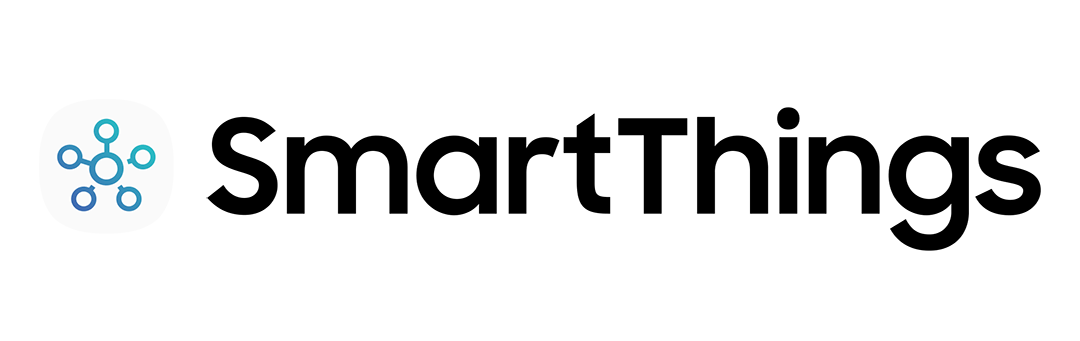
How to create 'Scenes'
Arguably the best smart feature, ‘Scenes’ lets you control multiple bits of smart tech with a single tap or voice command. You can create a ‘night-time’ scene that locks your doors, dims the lights and lowers your thermostat, leaving you to take yourself to bed, without doing a lap of the house. Want to give it a try? Just follow these simple steps.
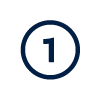
Check you’ve got everything
First, you’ll need to make sure you’ve connected the app to all the smart tech you want in your ‘scene’. If they’re not connected yet, you’ll need to tap add (+), press ‘Device’, and follow the instructions.
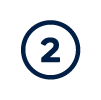
Open the SmartThings app
On the menu, click ‘Scenes’ and then ‘Add Scene’.
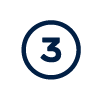
Give it a name
This is great if you ever need to come back and edit the actions, as you’ll know exactly which one it is.
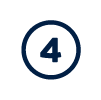
Pick the tech you want in the ‘Scene’
Press add (+) and then ‘Control devices’. A list of your connected smart tech will show up. Pick which ones you’d like to use in your scene and hit ‘Next’.

Choose an action
Tap on each of your chosen tech and select what action you’d like it to perform in the scene. Finally, you can give this a test run or just click ‘Save’.

Run a scene
Now that your actions are saved. you can run a scene from your phone, tablet, TV or watch.

