Our site uses cookies to give you the best experience. or continue shopping if you're happy.
Accept & close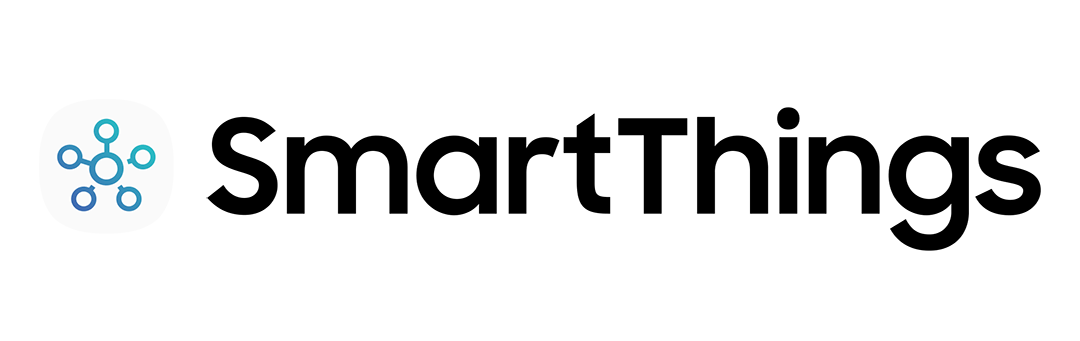
How to link devices with the SmartThings app
To get started with SmartThings, you’ll need to connect your compatible smart tech to the app. Once you’ve got everything linked, the sky’s the limit, as you’ll be able to control all your devices with a few taps on your phone. Setting it all up is easy.
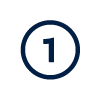
Download the free SmartThings app and sign into your Samsung account
If you’ve not already got one, you can register here too.
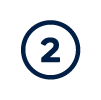
Add a new device
Open the SmartThings App and hit (+) and then “Device”.
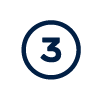
Find your device
Find your device within the 'brand' or 'device type' catalogue, by scanning nearby, manual search or scanning a QR code on the box.
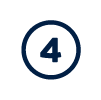
Add your smart tech
Follow the on-screen instruction in the app to add your device.

