Our site uses cookies to give you the best experience. or continue shopping if you're happy.
Accept & close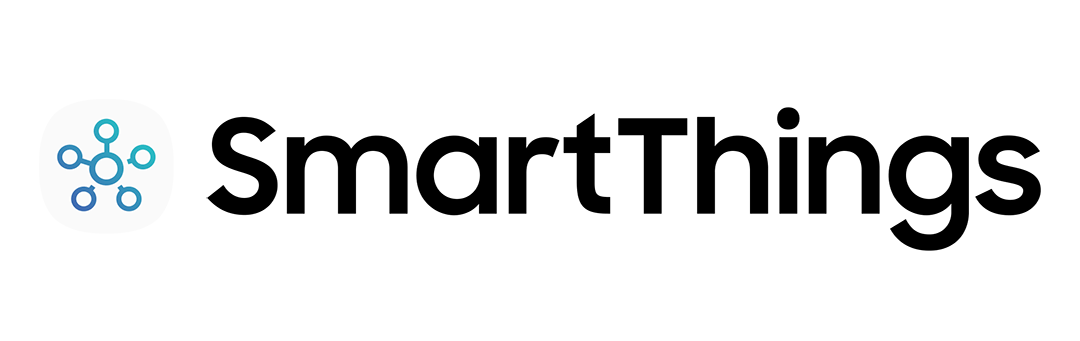
How to schedule your lights
Scheduling your lights can really come in handy. They’re great when you want to look like you’re at home when you’re out, or if you’re sick of turning the lights off after your kids. Here’s how you can put your lights on a timer and make your life much easier.
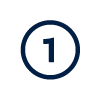
Check you’re ready to start
Open the SmartThings app and make sure it’s already connected to the lights you want to control. If they’re not connected, press add (+), tap ‘Device’, and follow the instructions.
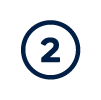
Create a SmartApp
On the home screen click add (+) and then ‘SmartApp’. Select ‘Smart Lighting’ from the list and tap ‘New Lighting Automation’.
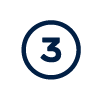
Choose your lights
Next, you’ll need to choose the lights you want to put on a timer.
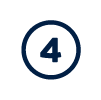
Pick a time
Use ‘Specific time’ as your trigger. Then, you’ll just need to decide on a time you want the lights to turn on and off.

Enjoy the easy life
Finally, hit ‘Done’ and your lights will switch on and go off, without you having to press a button.

