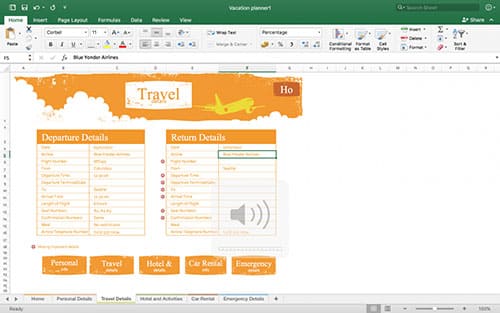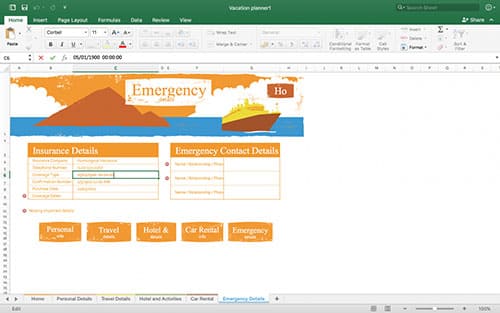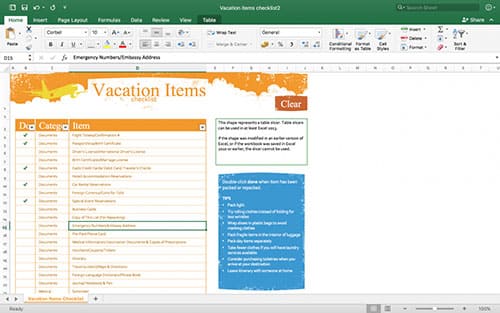Our site uses cookies to give you the best experience. or continue shopping if you're happy.
Accept & closeUse Microsoft Office To Plan Your Holiday
From packing checklists to budget planning, we've covered all bases.
Holidays are amazing. But planning your holidays? Not so much. Deciding what to take on your travels, trying to find the best deals, budgeting your hard-earned cash, and keeping track of those all-important booking details can be a real nightmare.
If you’re anything you like me, you’ll probably whip up an off-the-cuff holiday plan by scribbling down potential destinations, hotel fees, and flight prices on paper scraps and post-its littered around your desk.
Aside from the obvious downfall of trying to formulate a solid plan on the back of a Morrisons receipt, it can be hard to keep track of handwritten plans at the best of times. You’ll put down a notepad one day and the next day it’ll have vanished into the void, probably picked up by your flatmate or knocked under the couch by your feline friend, Mr. Tibbles.
There has to be an easier way to keep all of your vacation musings neat, tidy, and all in one place. And fortunately, there is. With the help of Microsoft 365, planning your next summer getaway, gap yah, or weekend break will be an absolute doddle.
That’s thanks to the power of Microsoft Excel, which has a couple of fantastic ready-made templates perfect for planning your getaway. To find them, simply open Excel and type the word ‘vacation’ into the search bar that reads ‘Search All Templates.’ That will bring up a handful of templates, but the two you want are called ‘Vacation Planner’ and ‘Vacation Items Checklist’.
As the name suggests, the Vacation Planner is the perfect tool for those of you who like to stay organised. The spreadsheet is split across five tabs that each focus on a specific area of holiday planning. There’s room for your personal info; travel details like flight departure times, destination, and seat number; and hotel bookings. There’s even a handy budget planner template.
There’s even a tab dedicated to car rentals and emergency contact info, so it really does cover all the bases. What’s great about the Vacation Planner though, is that it can be saved to the OneDrive cloud, and also be printed out with ease.
That means you can dish out hard copies to your friends and relatives, giving them piece of mind if you’re going on a particularly long or adventurous vacation, and quickly access the document yourself (no matter where you are in the world) by dipping into the cloud. So, even if you lose your original copy on a train or a flight, you can get your mitts on another in an instant.
Oh, and let’s not forget about the Checklist template, which is as useful as it is invaluable. Because let’s be honest, we’ve all forgotten something vitally important when packing our various rucksacks, shoulder bags, and suitcases. Believe it or not, I once even managed to rock up to the airport without my passport. Yes, really.
Indeed, it’s easy to get flustered when you’re packing, especially if you’ve overslept and the taxi driver is already outside, honking away in frustration. So why not avoid those madcap antics by planning ahead and creating a checklist. That way you can take some time out to think about what you really need for the adventure ahead, and then check each item off your itinerary as it goes in your bag.
Again, thanks to OneDrive you can take your checklist with you and continue to tick off each item as you repack, making it practically impossible for you to forget anything. And hey, if you do still manage to leave something behind, at least you’ll know what it is. Phew!
You can download a trial version of Microsoft 365 right now to check out the templates for yourself.